Covid-19 disrupts the life of a “Scribe Nomad”
Before the Coronavirus, I had a steady stream of clients and events that kept me on the road quite a bit. For the past 20 years I went to the airport every 2-3 weeks at least, following my creed “have marker, will travel” scribing wherever the winds took me. I flew so much the workers at my frequent restaurant of choice in terminal B of DEN knew me, and the moment they saw me walking up with my roller bag in hand, the manager would turn to their cook and say, “start grilling his chicken!” (I’m almost ashamed of how routine I can be). I knew a few flight attendants on a first name basis, and would congratulate them when they told me stories about how their families were doing or commiserate with them over the behavior of some of my fellow passengers (“new fliers”). I got to know all the major airport codes in the US and where all the best restaurants for relatively healthy eating were at various airports. I also knew the best bars and bartenders for not so healthy drinking across airports. I traveled so much that before ride-shares I had one particular cab driver who took me to LAX so often he once spotted me on a non-travel day walking along Venice Boulevard and shouted from his taxi, “hey Mr. Chris, where are we off to next?” (for the record, it was Omaha, Nebraska). Friends in Los Angeles who only know a little of what I do would come to my place and comment at the roller bag I kept by the door half packed with clothes and fully stocked Neuland markers and other art supplies. I have lent my graphic talents across 5 continents, about 20 countries, and a lot of the world’s greatest metropolitan centers. I got to scribe at meetings with major CEOs of some of the world's top organizations and capture conversations and presentations with distinguished participants like Malcolm Gladwell, Michael Bloomberg, and a pre-First Lady, Michelle Obama (for my money, the best First Lady!) I was in essence, an “Air Nomad” or better yet, a “Scribe Nomad” — finding a little inner peace by sharing my visual thinking skills with others. [One of the first indisputable positives to come out of this pandemic thing is that my global footprint has become a lot smaller.]
But just like the Fire Nation’s sudden attack completely threw the four kingdoms off balance, Covid-19 and the ensuing shutdown also threw my steady and reliable entrepreneurial venture off balance — setting fire to the calendar of projects that I had lined up for the year. [Nerd alert: these strange references are from the greatest animated show in history]

To say that suddenly looking at an empty calendar for the foreseeable future in March of 2020 was a nerve wracking experience would be an understatement. My old nomadic way of life and doing business, traveling on site to meetings, conferences, and workshops, all over the world listening and drawing dialogues, presentations, and brainstorming sessions had instantly vanished. And I was once again confronted with the need for finding resilience in my career as a graphic recorder and graphic facilitator.
How practicing my resilience life lessons evolved my work
This summer I was honored to give the International Forum of Visual Practitioners remote opening keynote address for its 25th anniversary conference and I spoke on the topic of resilience. Specifically, I talked about how 5 key lessons I learned managing my near 30 year career as a scribe through the cyclical ups and downs that all entrepreneurs face helped formulate my thoughts on how I practiced resilience. And how being resilient has helped me overcome and endure through difficult times. My 5 key lessons, which make up my “Shield of Resilience” are as follows:
5 Key life lessons that influenced my resilience thinking
1.) Do not chase money. Chase interesting opportunities.
2.) Uncontrolled fear short circuits your rational thinking capability and can inhibit your ability to make wise decisions. Mitigate fear of the unknown by practicing mindfulness techniques like sketching, doing yoga, or other activities that bring you inner peace.
3.) Resiliency requires having an attitude that is about connecting rather than disconnecting.
4.) Connect to others by sharing your talents through spec projects that combine the personal and the professional to express yourself!
5.) Diversification and adaptation are the keys to resilience.

Being resilient is like having to learn all 4 elements of bending
Because challenging periods require an investment of time and resources, I have spent a great many hours (weeks) during the pandemic exploring new methods to deliver my services remotely. In my IFVP keynote I shared an early way of working remotely I utilized, turning my iPad into a webcam to live stream myself scribing in my studio on a dry erase board.

This method worked well enough (see the circle graphic above for an example) but it was always a stop-gap solution. I realized I needed a higher quality set of tools to make the graphic facilitation and reporting viewer experience as terrific as it could be. So I then invested heavily in a complete upgrade of my toolkit: new iMac, HD cameras, quality headset and mic, streaming hardware, 4K capture card and so much more stuff I thought Jeff Bezos was going to send me a personal “thank you” card. This major investment in time and resources was the realization of my lessons of diversifying and adapting that is a central component of my “Shield of Resilience.” Being adept at one thing is not enough for you to sustain a career over time, especially in times of struggle. Therefore, just like Aang must learn the three other bending forms in Avatar: The Last Airbender, I had to adapt and diversify my way of working by learning a new way of delivering my services virtually. [If you’re wondering: “Is he really going to work in a 15 year old cartoon occasionally throughout this whole how-to on virtual graphic recording?” Do sky bison poop in the woods?]
Remote Graphic Recording With Zoom, Microsoft Teams, etc.
The method I now use for real-time remote graphic “reporting” utilizes my iPad drawing window being shared as a “virtual cam” within whatever collaborative meeting app is being used by the client — Zoom, Microsoft Teams, GoogleMeet, etc. (only Webex was a problem for me using this approach).
Here’s a photo of what it looks like in action from a participant point of view in the meeting app (in this case, Zoom).
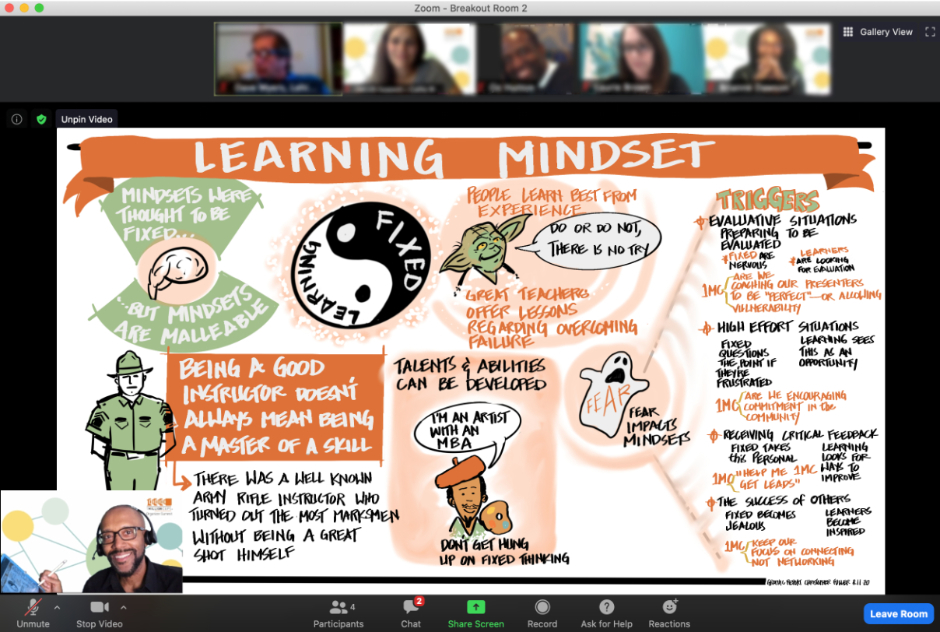
How To Make Virtual/Remote Scribing More Personal — picture-in-picture viewing
You’ll notice that in the bottom left corner is a small picture-in-picture of me actually scribing in real-time while the rest of my webcam window displays the actual scribe being reported simultaneously. Having the participants see me working in real-time picture-in-picture while also viewing the graphic reporting as-it-happens come to life is a nice way of reinforcing the collaborative and personal touch of the work. It makes something that may seem a little sterile and computerized if you were only able to see the iPad graphics themselves appear more intimate by including “the person behind the curtain” creating it. I have found that participants are more engaged and willing to reach out to me directly when they can see the scribe at work in the bottom corner. Please note that the p-i-p view can be toggled off to show just the iPad screen (graphics only); or a cut-to-scene to the webcam (face-to-face) view if I need to communicate directly with the participants about something. There’s no true substitute for being in the room while graphic recording but I feel this p-i-p ability adds a nice level of human connection to the collaborative nature of this work. To add that bit of p-i-p personal appeal to your scribing you must use streaming software. The two that I recommend are either Manycam (Mac or PC) or ECamm Live (Mac only). You will need to use their pro subscriptions to utilize this capability. For those of you who don't want to shell out the monthly cost associated with those two streaming programs and are more tech savvy, there is also an open source application called OBS.
Remote scribing (full set-up)
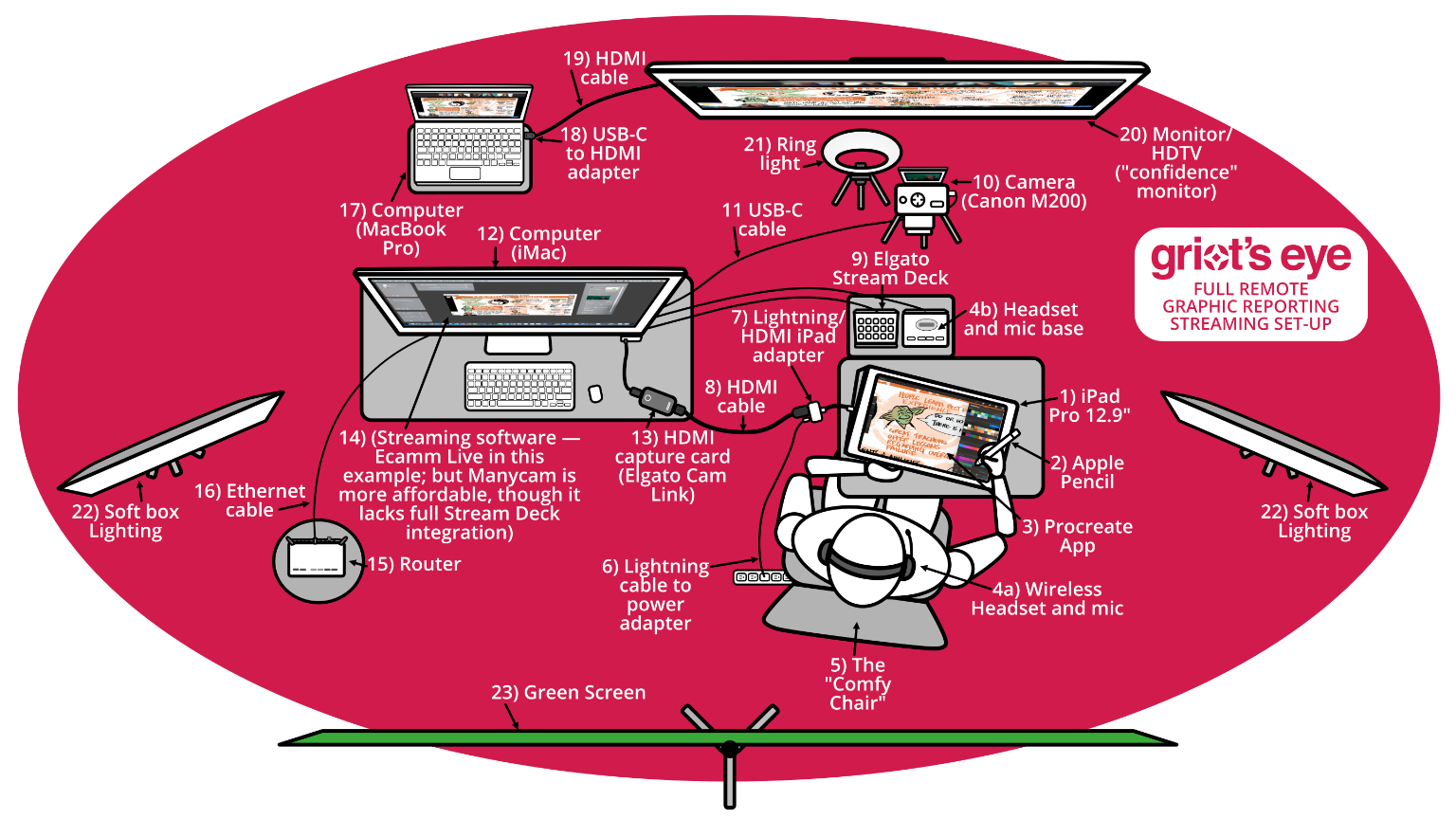
The diagram above shows the virtual scribing set-up that I use to broadcast in real-time to meeting apps such as Zoom. This is the full “pro” set-up that I have developed based on trial and error and some very insightful posts to the Graphic Facilitation Facebook group by Mike “Muddy” Schlegel of the Whiteboard Academy and others. Not every component in this particular set-up is necessary to stream graphic recording live and there are also other effective methods for virtual scribing, such as using a document camera or filming yourself live in-studio (which works very well for more interactive graphic facilitation type sessions with clients). But I personally have found that this way of working produces a high quality experience for the viewer. Griot’s Eye has received tremendous feedback from its clients when using this method.
For graphic recorders and clients interested in the details of how to scribe live in meeting apps I will list the components below needed for a “full set-up” (meaning all the extra bells and whistles) that create the most professional and intimate experience for the viewer in my opinion. And then later in the article I will outline what I feel are just the essentials if you are not ready to go “all-in” and are not looking to contribute to Jeff Bezos’s Starbucks tipping fund.
My full set-up:
1.) iPad Pro. 12.9” Whereas my MacBook Pro has had many distressing issues (especially after the AppleCare expired), the fully loaded iPad I purchased in 2015 has been mostly reliable and steady. If you’re looking for a good tablet to use for scribing then get the biggest and the best you can afford with lots of memory and processor speed regardless of its brand. For me, that’s the iPad.
2.) Apple Pencil. Where would the iPad be without the Apple Pencil? And how important is the Apple Pencil for us artists? The Apple Pencil is to a digital scribe, what the glider is to Avatar Aang — an indispensable tool that helps us soar. I know Steve Jobs famously hated the idea of a stylus, but he was as wrong headed on that as I was when I predicted this was the next big thing.
3.) Drawing App. You can use any drawing app that you are comfortable with. I have settled on Procreate based on it being highly regarded by my peers. I am really loving it so far and feel it is a vast upgrade over the previous drawing app I utilized.
4.) Wireless headset and microphone. I recommend using a wireless headset and mic of some sort so that you can hear and communicate clearly on conference calls. Because there’s nothing worse than dealing with a low talker on a bad connection. Find one that is comfortable for you since you will be wearing them for a long time.
5.) The "Comfy Chair." Speaking of a “long time”, working from home has meant a few marathon scribing sessions seated for hours on end. If you don’t own a good office chair already, then I highly recommend you invest in one. Your backside will thank you for it. I have used the Herman Miller Aeron chair going back to my days with MG Taylor Corporation. If you’re budget-conscious then this chair by Hbada is highly rated
6.) Lightning cable to power adapter. This is only necessary if you have an older iPad that uses the Lightning port so that you can run continuous power to your iPad.
7.) Lightning/HDMI iPad adapter. Again, newer iPads use USB-C instead of Lightning ports so this is only for older models.
8.) HDMI cable. To connect your iPad dongle to your capture card.
9.) Elgato Stream Deck. This is a “switcher” that I use to cut between scenes of my scribing, me working p-i-p, and shots of me solely talking into the camera. It is not a must-have, but it sure does make things easier.
10.) Mirrorless or DSLR Camera. To be a professional, you should look professional. And that means upgrading your webcam by using some kind of mirrorless or DSLR camera instead. I use a Canon EOS M200 as my webcam to interact face-to-face with my clients. Another great camera for streaming is the Sony a6000.
11.) USB-C cable. For connecting my camera to my computer.
12.) Computer. This is the workhorse. Make sure you have one powerful enough that can handle multiple apps running simultaneously. I use a brand new iMac 21.5” 3.2 GHz 6-Core Intel Core i7, 16 GB 2667 MHz DDR4, 1 TB SSD
13.) HDMI capture card. The capture card is the translator that turns your real-time scribing from your iPad into a clean viewing experience for the users in the meeting app. What I mean by this is that the capture card displays only the actual graphic recording canvas as the image is developing and none of the back-end stuff that the scribe has to do to create the work. So participants will not see your palettes, your zooming in and out, your grid, or any of the other behind-the-scenes stuff. I use the Elgato Cam Link to do this. There are more economical cards out there that I hear work well, but the Elgato Cam Link has worked flawlessly for me. See the picture below to compare the scribe’s point of view to what the meeting attendees actually see.
14.) ECamm Live or Manycam (Pro subscriptions). To stream from your computer as a graphic recorder utilizing picture-in-picture view (and many other special features) of your live scribing I recommend Manycam (Mac or PC) or ECamm Live (Mac only) for ease of use. I currently use ECamm Live, though I will investigate Manycam more due to the fact it is much more economical and seems capable of doing everything you need to do as a remote scribe. Both of these programs are great because they can combine the personal and the digital feel with p-i-p view capability. OBS is another alternative for streaming software. It is open source, so it's even more economical than Manycam. Though I had difficulty configuring OBS in my set-up when I tried it out. Therefore, I recommend the other two if you are less tech savvy and more willing to spend the money.
15.) Router. I’m assuming you already have one of these if you’re reading this. But if you experience frequent issues with speed drops then you may want to investigate ditching the router your service provider rented to you and buying your own. I use a Netgear Nighthawk router.
16.) Ethernet cable. How many times have you been in a Zoom meeting and one of the participants has a choppy feed because they are using poor wifi? These delays frustrate everyone else on the call and hold up the meeting. That’s why I believe in forgoing wifi for important tasks like graphic recording over Zoom, or watching Avatar: The Last Airbender on Netflix, and using a tethered ethernet cable instead to ensure there are no drops in quality. If you're laptop doesn't have an ethernet port, then buy yourself a USB ethernet adapter.
17.) Computer (2). This secondary computer is a nice-to-have and not part of my core set-up. This computer is used to log in with a secondary account to the meeting as a participant to have an always on view of what participants will be seeing from their perspective. This view is called a “confidence monitor.”
18.) USB-C to HDMI adapter. I need this to connect my MacBook Pro to my HDTV.
19.) HDMI cable. This cable connects my MacBook Pro from the adapter to a monitor. In my case, this is my HDTV. You’ll need to be logged in twice to the meeting to see your output the way a normal attendee does on a second monitor.
20.) Monitor/HDTV. This is the “confidence monitor” view that I can easily look at to see if my broadcast is working properly from a participant perspective. Once again, this is a “nice-to-have” and not part of my core set-up.
21.) Ring light. I use a ring light to ensure that I am not draped in uneven shadows when communicating with participants. Also, if the remote scribing thing doesn’t work out then I can always transition into being a makeup tutorial vlogger.
22.) Softbox lighting. These lights are angled at the green screen that sits behind me to flatten out the shadows and give the green screen an even surface.
23.) Green screen. This is key for swapping out the background with photos such as, the client’s logo, event title, or your business information. I use this 5’x7’ kit for its versatility. It can be displayed horizontally or vertically and breaks down and stores easily (well, relatively easily once you learn how to fold it) with a minimum of creasing. You will find that green screens vary wildly in price and you definitely get what you pay for with them. After you’ve put together and broken down a cheaper kit that you have to iron or steam continuously because of all the wrinkles it absorbs, you’ll wish you spent the extra money on buying an easier kit to fold and store that seemed pricey beforehand.
HDMI capture card + streaming software + meeting app = The 3 screen views a scribe utilizes for a full pro set-up
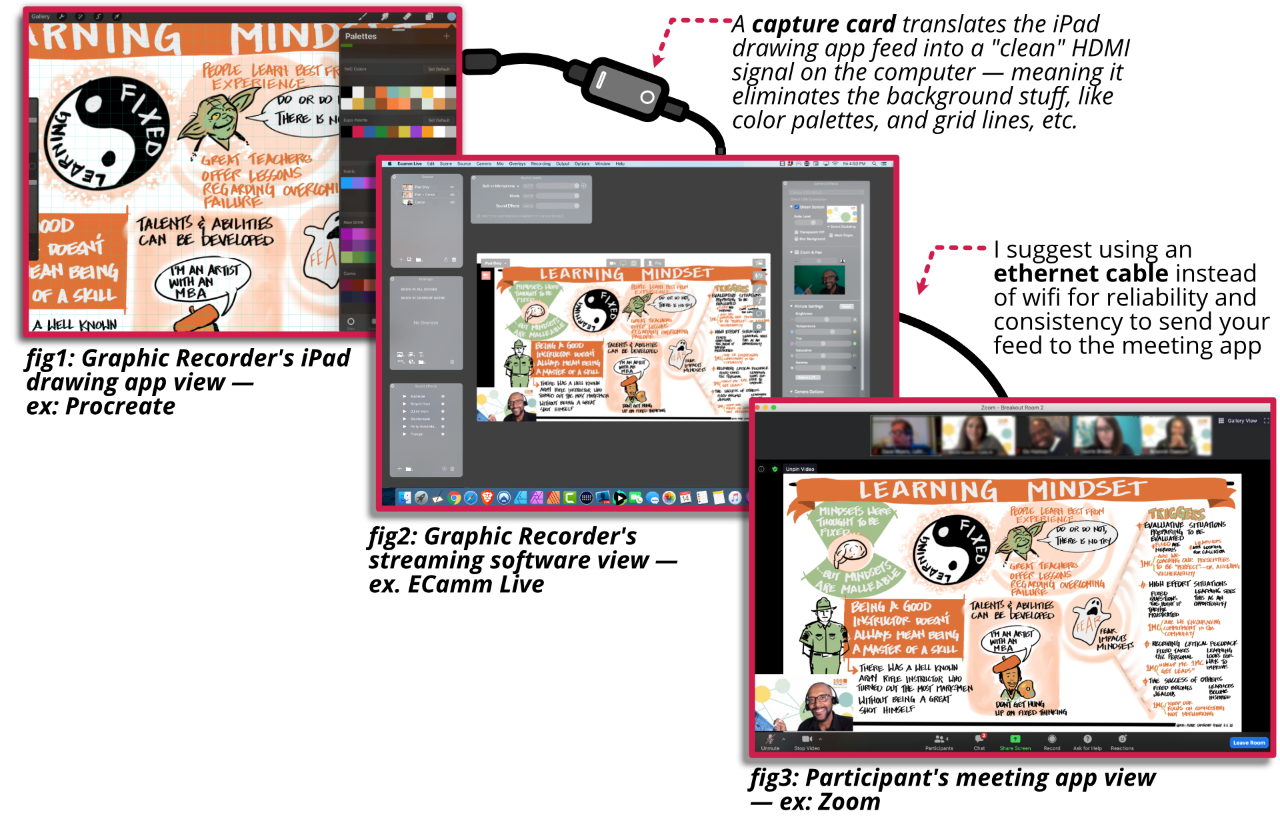
The picture above depicts the 3 screens that a graphic recorder has at their disposal while live scribing utilizing a full set-up with streaming software. Figure 1 shows the iPad drawing app view. You’ll notice that all the behind-the-scenes things a scribe needs to do in real-time, such as zooming in and out of a drawing, viewing a background grid, or choosing color palettes is hidden from the actual meeting app output the attendees see. This is due to the HDMI capture card that removes the behind-the-scenes shenanigans and broadcasts only the clean drawing. I use the Elgato Cam Link to achieve this, but do your research because I understand there are some quality cheaper alternatives. Figure 2 shows the computer monitor’s streaming software view. This example shows ECamm Live, but as I mentioned, ManyCam is a suitable and cheaper alternative that seems just as fully featured for remote graphic reporting purposes. Streaming software gives you the ability to broadcast your scribing with full production features such as the aforementioned p-in-p views but also, chroma keying, lower thirds info, count-down clocks, video recording, etc. Figure 3 is a screenshot of what the participants see in real-time in the meeting app (Zoom is shown here). The p-i-p can be toggled on or off.
Remote scribing (basic set-up)
If you are interested in scribing virtually for sessions, but are not yet ready to invest in a full professional set-up like I just described, then you can also choose a more basic method. This basic method will still allow you to scribe remotely using your iPad, but eliminates the streaming software (like Manycam or ECamm) virtual cam ability to do picture-in-picture and the many other streaming features. You will be able though to send your iPad screen cleanly to most meeting apps but just minus the ability to include yourself on camera — and at its essence, that really is all you need to do at the most basic level to scribe virtually. Below is that streamlined basic approach to remote graphic reporting:
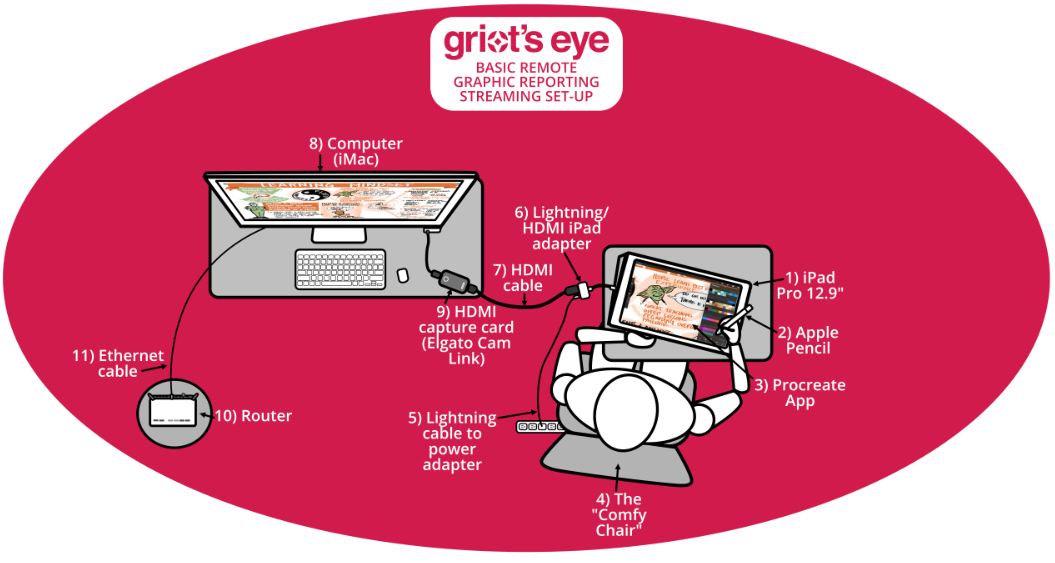
1.) iPad Pro 12.9”
2.) Apple Pencil.
3.) Drawing App.
5.) Lightning cable to power adapter.
6.) Lightning/HDMI iPad adapter.
7.) HDMI cable.
8.) Computer.
9.) HDMI capture card.
10.) Router.
11.) Ethernet cable. Unless you have wifi at the top tier that you can depend on 100%, I strongly suggest that you use an ethernet cable while scribing so that you ensure your upload speeds are fast and consistent.
The 4 Roles & Responsibilities of Scribing — Like “bending” the 4 elements
Diversifying and adapting my business to fit the new work-from-home reality many of us now find ourselves in has been a challenging journey. But like Avatar Aang learning to master new bending forms it has also been exciting and rewarding acquiring new skills that allow me to get better at what I do, serving people — in this case, by telling their stories visually in real-time. Just because I can no longer physically be connected to my clients, I can still be connected in spirit with these remote tools and new learnings so that I continue to fulfill my roles and responsibilities as a “Scribe Nomad” without even having to leave the confines of my home studio. Practicing the four roles and responsibilities of real-time visual storytelling:, water, earth, fire, air. Whoops! I meant: mutual-educator, reporter, inspirer, visual modeler.
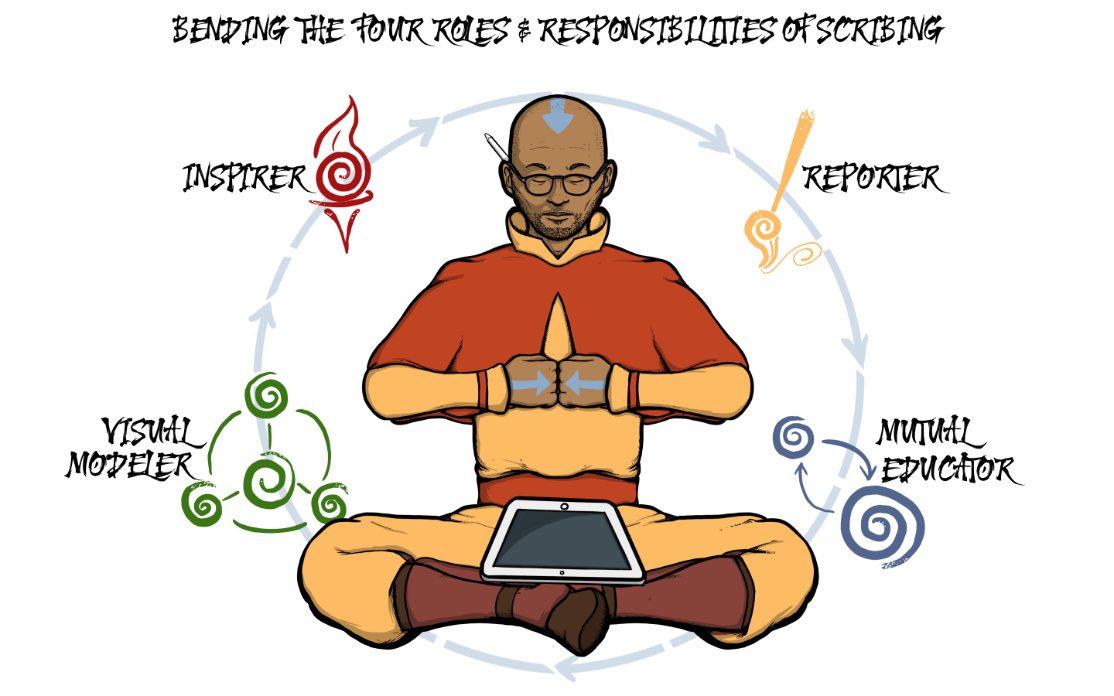
If you are an event coordinator, facilitator, organization, or consulting firm that would like to know more about how Griot’s Eye can bring its unique brand of real-time visual storytelling to your next online collaborative meeting, then please contact us. If you liked this article, then be sure to check out the other Insights I have written regarding graphic facilitation, graphic recording (or “graphic reporting” as I like to call it), listening, and the modern history of scribing. Please share this article and any others you find valuable with your friends and colleagues.
Be sure to follow Griot's Eye on Twitter, Instagram, Facebook, and YouTube for more information, inspiration, and examples utilizing the power of graphic recording, graphic facilitation, and visual storytelling techniques. If you're an event coordinator or work with an organization seeking to make your next meeting a more impactful and meaningful experience then take the next step!
If you're a budding scribe looking to explore the 4 elements that make up the roles and responsibilities of scribing so that you can bend them like an avatar, then please contact us to see when we will be offering our next Learn2Scribe session (online).
Flameo hotman! Yip! Yip!



